PS3 is a gaming console which is home to many gamers, techies and enthusiasts. The gaming console can be used not only for playing games or running an application. It can be used to connect to the internet as well. Considering all the three advantages of using a PS3 device, contents are not available in all the continents. Geographic restriction is in place and as a result of this; it is not possible to view contents all over the world.
Certain country based PS3 users would be able to view some games, whilst the same might not be available for others. Certain games and applications would be introduced in certain countries first and sometimes it might take years for other countries to actually receive them. But, this can be turned the other way around by making use of Virtual Private Network.
Setup PS3 VPN
There are two ways with which the subscriber would be able to Setup PS3 VPN. One is by making use of the personal computer or laptop and the other one is by directly making use of the router to Setup PS3 VPN.
Using personal computer
In this method, the user should first setup VPN on the personal computer or laptop which would be used to Setup PS3 VPN. The VPN connection should be setup in the computer. For that, the user should subscribe with the best VPN service provider. Choosing the best company is not an easy task. Users would be able to find the list of the best VPNs at the end of this article, which would make the job easy. The setup procedure is explained in detail as follows.
- On the personal computer, Control Panel would have the Networks and Sharing center and this particular option should be chosen.
- On the lower left hand side of the menu screen, the user would be able to find the option to “Change Adaptor Settings”.
- After that, click on Local Area Connection. This would lead the user to another window and in that; the user should click on Properties.
- “Internet Protocol Setting 4” should be double clicked under the Properties menu.
- The user should input two values now, one is the IP address in which, the user should enter “193.168.0.1” and the other one is the Subnet Mask, which should be “255.255.255.0”
- The above mentioned steps are the only changes and then click on “Ok”.
- The next step would be to select ‘Network & Sharing Center’ menu. After that, right click the VPN option and then choose Main Sharing.
- The option of “Allow other Networks to connect” should be checked.
- “Home Networking Connections” can be found on the top menu and it should be chosen. Next, the user would be able to find either PS3 or Local Area Connection.
- The rest should be unchanged and then click “Ok”.
- Now, the user should connect to the VPN network. After that, connect the PS3 and the computer using a cable tailor made for it. Next step would be to connect the PS3 with the internet using the computer.
- The process to Setup PS3 VPN is done.
Now, the user would be able to connect to all the restricted websites and also download restricted games and applications.
Connecting the VPN directly through router is the easiest method because by establishing router based VPN connection, all the devices that connect to the internet using this router would be able to make use of the VPN connection. Separate setup process for each of the devices can be avoided. The router used to connect to the VPN should be VPN – compatible.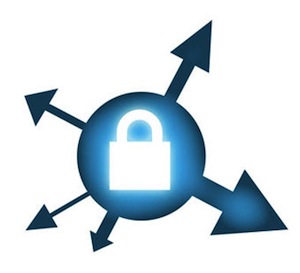
Top Rated VPNs to Setup PS3 VPN
Highly rated Virtual Private Network service providers which can be subscribed by the user to Setup PS3 VPN are listed.
