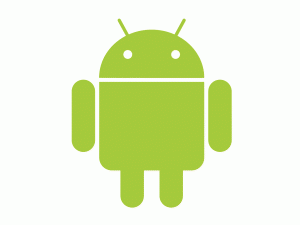Virtual Private Networks are becoming really necessary these days. The increased needs of the consumers to be online all the time have some consistent threats to the security of the privacy of the customers. People use most of their times being online via a tablet or smartphone. Most of the tablets and smartphones run Android systems these days. So, if you are one of those people, you should consider seriously on taking on a VPN subscription. Or maybe, you have already done the smart thing and have subscribed for a VPN service. The next step would be to set it up in Android phone. In this tutorial we will talk how one can setup L2TP VPN in Android.
Step 1: Find the network settings
Everything in Android starts at the ‘Settings’. Go to Settings, and then move to ‘Wireless and Network’ settings. Here you would see VPN settings. This is what controls every aspect of VPN connections. So, tap this.
Step 2: Setup a new connection
If you are doing this for the first time, you would be directly asked to ‘Add VPN’. Here is the important part– in the list of the types of connections, choose ‘Add L2TP/IPSec PSK VPN’. This actually defines the protocol which would be used for connecting to the VPN server.
Step 3: Enter the details
Now you would be asked details regarding the VPN service you are using. The details that are asked in this page are usually found in the configuration Email which is sent to you at the time of signup. Enter the VPN Name. This can be anything which you want. This is the name via which the Android system will refer to this VPN connection. Then set the address of the VPN server. In the ‘Set IPSec pre-shared key’ fill in the key which was given to you. Then you would be asked to enter the username and password. This is the credentials which you use with your VPN account.
After you are done with all these, click ‘Save’, and you are done! To connect to the VPN Connection, just tap the newly created connection. You might be prompted to enter the username and password again, but if you click ‘Remember me’, then it is the last time you would be asked so. Once you click the VPN service and it’s connected, there would be an icon of key in the left corner. Now you are connected via VPN
Using VPN networks form a very good decision. There are too many things in the Internet which can do severe damage to your computer. Using a VPN service would give you an extra layer of protection against all these.